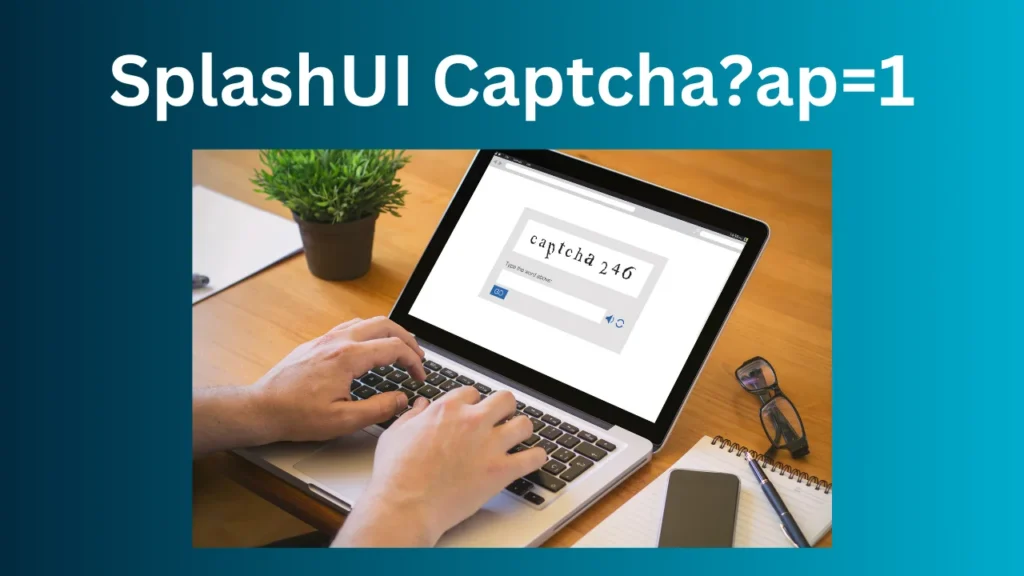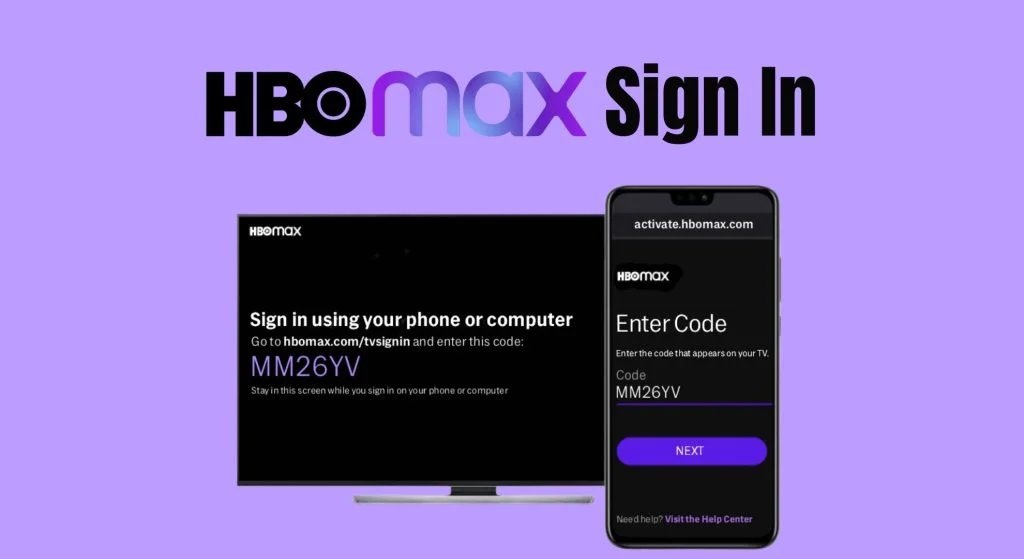Introduction
Source Filmmaker (SFM) is one of the most powerful tools for creating animations and cinematic content using the Source engine. However, mastering SFM compile is essential for achieving professional-quality results. Compiling models, textures, and animations ensures smooth rendering and optimized performance within SFM.
In this guide, we will cover everything about SFM compile, from its workflow to troubleshooting common errors. Whether you are a beginner or an advanced user, this article will help you understand and optimize your compilation process.
[Help!] Compiling a model for SFM With GUIStudioMDL.
What is SFM Compile?
SFM compile refers to the process of converting raw assets into formats compatible with the Source engine. These assets include 3D models, textures, and animations that need to be compiled before they can be used in SFM. The primary purpose of this process is to optimize performance, enhance rendering speed, and prevent potential errors.
Key Functions of SFM Compile:
| Feature | Description |
|---|---|
| Model Compilation | Converts 3D models into .MDL format for use in SFM. |
| Texture Processing | Converts textures into .VTF (Valve Texture Format) for efficient rendering. |
| Animation Sequences | Compiles animations into playable sequences within SFM. |
| Optimization | Reduces file sizes and enhances performance. |
| Error Prevention | Identifies and fixes issues before rendering. |
The SFM Compile Workflow
The compilation process in SFM involves several key steps:
Step 1: Preparing Your Assets
Before you start compiling, ensure your assets are correctly set up:
- 3D Models: Must be rigged and exported in
.SMDor.DMXformat. - Textures: Should be correctly mapped and converted into
.VTFfiles. - Animations: Ensure animation sequences are exported properly.
Step 2: Creating a QC File
A QC (QuakeC) file is a script that provides compilation instructions. It defines key parameters such as:
- $modelname – The model’s output name.
- $cdmaterials – The directory where textures are stored.
- $sequence – Defines animation sequences.
Example of a basic QC file:
$modelname "my_model/my_character.mdl"
$cdmaterials "models/my_model/"
$sequence "idle" "idle.smd"
$collisionmodel "my_collision.smd" { $mass 50 }Step 3: Compiling Models
To compile models, use a tool like Crowbar:
- Open Crowbar and load the QC file.
- Set the output directory.
- Click Compile and monitor for errors.
Step 4: Importing Compiled Models into SFM
Once compiled, follow these steps to import models into SFM:
- Move the
.MDLfiles into SFM’s models directory. - Load SFM and use the Animation Set Editor to import models.
- Apply animations and textures as needed.
Common Errors and How to Fix Them
1. Missing Textures
Issue: Model appears pink and black (missing textures).
Solution:
- Ensure
.VTFfiles are in the correct directory. - Check the
.VMTfiles for correct texture references. - Use VTFEdit to verify texture integrity.
2. Compilation Failures
Issue: QC file fails to compile.
Solution:
- Check for syntax errors in the QC file.
- Ensure referenced files exist and paths are correct.
- Review error logs for specific issues.
3. Animation Glitches
Issue: Model does not animate correctly.
Solution:
- Verify that the skeleton structure matches the animation rig.
- Ensure all animations are correctly referenced in the QC file.
Best Practices for SFM Compile
Following these best practices can help optimize your SFM projects:
1. Organize Your Files
- Use a structured directory system for models, textures, and animations.
- Follow consistent naming conventions.
2. Optimize Assets
- Reduce polygon counts in models.
- Use appropriately sized textures to improve performance.
3. Test Iteratively
- Regularly test compiled assets within SFM to identify issues early.
- Use Crowbar’s decompile function to analyze existing models.
4. Leverage Community Resources
- Engage with the SFM community via forums and tutorials.
- Utilize resources such as Steam Workshop and Valve Developer Wiki.
Advanced Features in SFM Compile
1. Custom Shaders
- Implement custom Phong shading for realistic lighting effects.
- Adjust specularity maps for enhanced reflections.
2. Advanced Animation Techniques
- Use flex controllers for facial animations.
- Implement inverse kinematics (IK) for smooth motion control.
3. Real-Time Rendering Enhancements
- Enable motion blur and depth of field for cinematic effects.
- Use high-resolution shadows to improve realism.
Conclusion
Mastering SFM compile is crucial for creating high-quality animations in Source Filmmaker. By following a structured workflow, troubleshooting common errors, and optimizing assets, you can enhance your animation quality and rendering efficiency.
With practice, you can take advantage of advanced features like custom shaders and real-time rendering enhancements to push your projects to the next level.
If you’re looking to create professional-grade SFM animations, understanding the compile process is essential. Keep experimenting, learning, and refining your skills to produce stunning cinematic content with Source Filmmaker!